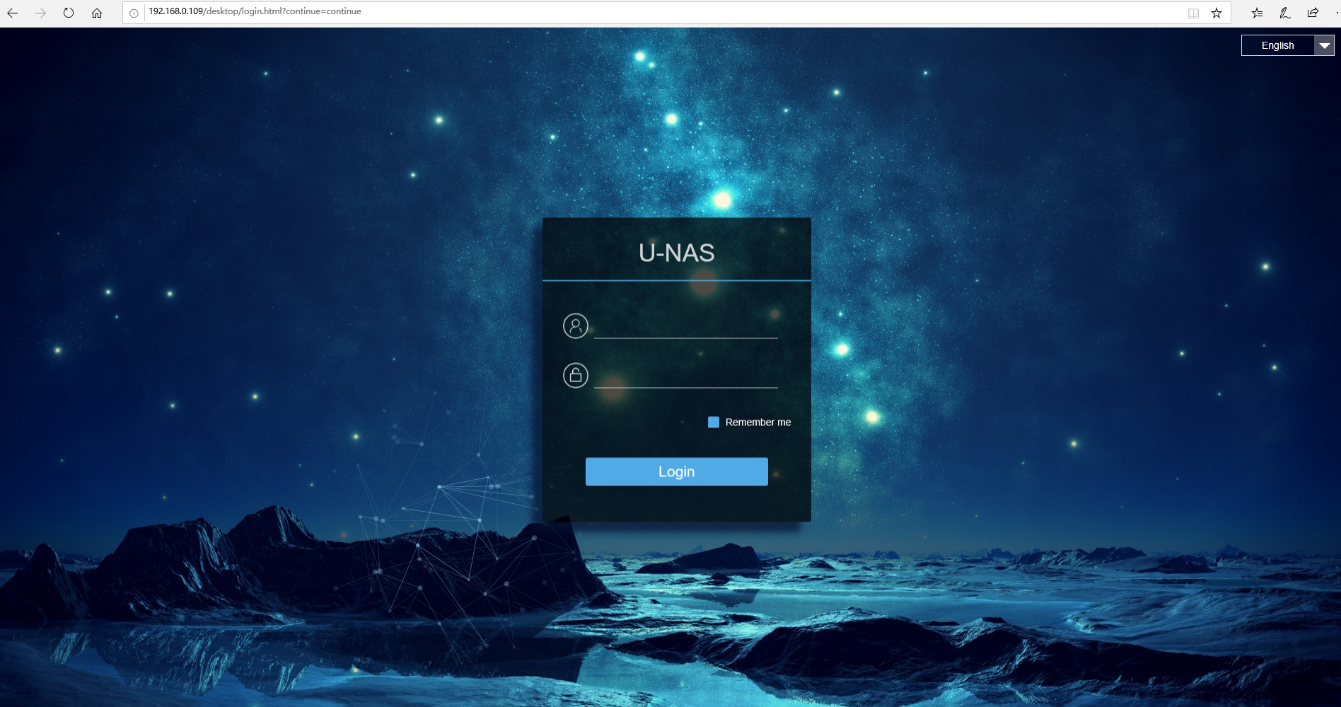第十六章 硬件兼容信息¶
万由 U-NAS OS 系统说明¶
万由U-NAS OS系统构建在Liunx Debian系统上(如下):
U-NAS OS Debian
2.0 6
3.0 8
4.0 9
官方的硬件兼容信息:
类目 品牌 型号
阵列卡 LSI X86_64全系列
UPS 施耐德 Apc
万兆网卡 inter
下面提供Debian官方的兼容信息,希望能对您提供帮助。如果有更多的疑问,请联系万由客服。
Supported Hardware
Debian does not impose hardware requirements beyond the requirements of the Linux or kFreeBSD kernel and the GNU tool-sets. Therefore, any architecture or platform to which the Linux or kFreeBSD kernel, libc, gcc, etc. have been ported, and for which a Debian port exists, can run Debian. Please refer to the Ports pages at http://www.debian.org/ports/amd64/ for more details on 64-bit PC architecture systems which have been tested with Debian GNU/Linux. Rather than attempting to describe all the different hardware configurations which are supported for 64-bit PC , this section contains general information and pointers to where additional information can be found.
2.1.1.Supported Architectures
Debian GNU/Linux 9 supports ten major architectures and several variations of each architecture known as “flavors”.
提示
Architecture Debian Designation Subarchitecture Flavor
Intel x86-based i386 default x86 machines default
Xen PV domains only xen
AMD64 & Intel 64 amd64
ARM armel Marvell Kirkwood and Orion marvell
ARM with hardware FPU armhf multiplatform armmp
64bit ARM arm64
32bit MIPS (big-endian) mips MIPS Malta 4kc-malta
Cavium Octeon octeon
64bit MIPS (little-endian) mips64el MIPS Malta 5kc-malta
Cavium Octeon octeon
Loongson 3 loongson-3
32bit MIPS (little-endian) mipsel MIPS Malta 4kc-malta
Cavium Octeon octeon
Loongson 3 loongson-3
Power Systems ppc64el IBM POWER8 or newer machines
64bit IBM S/390 s390x IPL from VM-reader and DASD generic
This document covers installation for the 64-bit PC architecture using the Linux kernel. If you are looking for information on any of the other Debian-supported architectures take a look at the Debian-Ports pages.
2.1.2. CPU Support
Both AMD64 and Intel 64 processors are supported.
2.1.3. Laptops
From a technical point of view, laptops are normal PCs, so all information regarding PC systems applies to laptops as well. Installations on laptops nowadays usually work out of the box, including things like automatically suspending the system on closing the lid and laptop specfic hardware buttons like those for disabling the wifi interfaces (“airplane mode”). Nonetheless sometimes the hardware vendors use specialized or proprietary hardware for some laptop-specific functions which might not be supported. To see if your particular laptop works well with GNU/Linux, see for example the Linux Laptop pages.
2.1.4. Multiple Processors
Multiprocessor support — also called “symmetric multiprocessing” or SMP — is available for this architecture. The standard Debian 9 kernel image has been compiled with SMP-alternatives support. This means that the kernel will detect the number of processors (or processor cores) and will automatically deactivate SMP on uniprocessor systems.
Having multiple processors in a computer was originally only an issue for high-end server systems but has become common in recent years nearly everywhere with the introduction of so called “multi-core” processors. These contain two or more processor units, called “cores”, in one physical chip.
2.1.5. Graphics Hardware Support
Debian’s support for graphical interfaces is determined by the underlying support found in X.Org’s X11 system, and the kernel. Basic framebuffer graphics is provided by the kernel, whilst desktop environments use X11. Whether advanced graphics card features such as 3D-hardware acceleration or hardware-accelerated video are available, depends on the actual graphics hardware used in the system and in some cases on the installation of additional “firmware” images (see Section 2.2, “Devices Requiring Firmware”).
On modern PCs, having a graphical display usually works out of the box. In very few cases there have been reports about hardware on which installation of additional graphics card firmware was required even for basic graphics support, but these have been rare exceptions. For quite a lot of hardware, 3D acceleration also works well out of the box, but there is still some hardware that needs binary blobs to work well.
Details on supported graphics hardware and pointing devices can be found at http://xorg.freedesktop.org/. Debian 9 ships with X.Org version 7.7.
2.1.6. Network Connectivity Hardware
Almost any network interface card (NIC) supported by the Linux kernel should also be supported by the installation system; drivers should normally be loaded automatically. This includes most PCI/PCI-Express cards as well as PCMCIA/Express Cards on laptops.
ISDN is supported, but not during the installation.
2.1.6.1. Wireless Network Cards
Wireless networking is in general supported as well and a growing number of wireless adapters are supported by the official Linux kernel, although many of them do require firmware to be loaded.
If firmware is needed, the installer will prompt you to load firmware. See Section 6.4, “Loading Missing Firmware” for detailed information on how to load firmware during the installation
Wireless NICs that are not supported by the official Linux kernel can generally be made to work under Debian GNU/Linux, but are not supported during the installation.
If there is a problem with wireless and there is no other NIC you can use during the installation, it is still possible to install Debian GNU/Linux using a full CD-ROM or DVD image. Select the option to not configure a network and install using only the packages available from the CD/DVD. You can then install the driver and firmware you need after the installation is completed (after the reboot) and configure your network manually.
In some cases the driver you need may not be available as a Debian package. You will then have to look if there is source code available in the internet and compile the driver yourself. How to do this is outside the scope of this manual. If no Linux driver is available, your last resort is to use the ndiswrapper package, which allows you to use a Windows driver.
2.1.7. Braille Displays
Support for braille displays is determined by the underlying support found in brltty. Most displays work under brltty, connected via either a serial port, USB or bluetooth. Details on supported braille devices can be found on the brltty website. Debian GNU/Linux 9 ships with brltty version 5.4.
2.1.8. Hardware Speech Synthesis
Support for hardware speech synthesis devices is determined by the underlying support found in speakup. speakup only supports integrated boards and external devices connected to a serial port (no USB, serial-to-USB or PCI adapters are supported). Details on supported hardware speech synthesis devices can be found on the speakup website. Debian GNU/Linux 9 ships with speakup version 3.1.6.
2.1.9. Peripherals and Other Hardware
Linux supports a large variety of hardware devices such as mice, printers, scanners, PCMCIA/CardBus/ExpressCard and USB devices. However, most of these devices are not required while installing the system.
USB hardware generally works fine. On some very old PC systems some USB keyboards may require additional configuration (see Section 3.6.5, “Hardware Issues to Watch Out For”). On modern PCs, USB keyboards and mice work without requiring any specific configuration.
附录 U盘安装U-NAS¶
1. 首先准备(推荐) :
硬件:U盘8G内存及以上的U盘一个、windows 7或者10操作系统
软件:U-nas 4.0镜像文件、建议使用:Ultralso软件(软碟通)
2. 制作U盘启动,将U盘插入电脑
2.1 标右键“以管理员身份运行”UltraISO图标,如下图
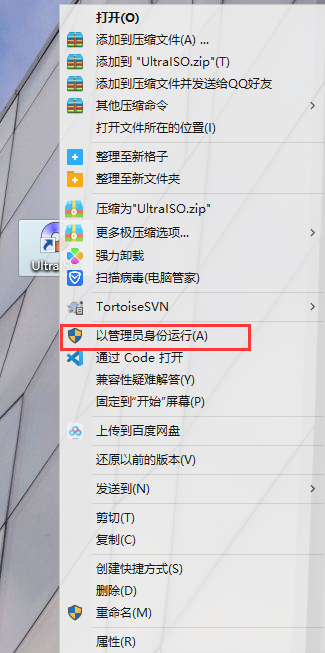
2.2 打开UltraISO的窗口后点击左上角的“文件”再点击“打开”
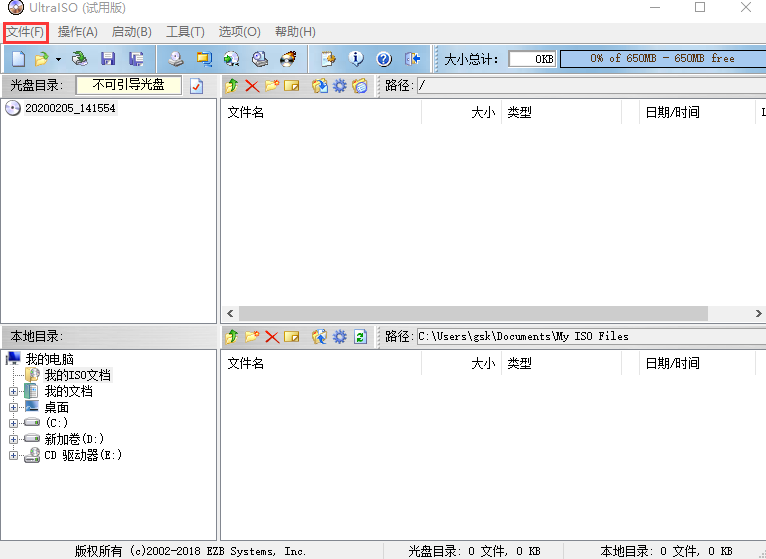
2.3 浏览到存放镜像文件的目录,选中该目标文件,点击“打开”按钮
2.4 然后再次回到UltraISO窗口,点击菜单栏中的“启动”选“写入硬盘镜像”
2.5 接下来在弹出的窗口直接点击“写入”按钮(注:将写入方式选择为“USB-HDD+”,如果不是这个模式,可能导致电脑无法通过U盘正常启动。)
2.6 请等待片刻,正在将安装系统的镜像文件数据写入到U盘里
2.7 写入完成后,会在计算机窗口创建一个可移动存储设备
3. U盘启动
步骤一:将u盘插入你要安装的nas设备,将该设备重启
步骤二:按F11(F2、F12)键跳转到U-nas 4.0安装页面
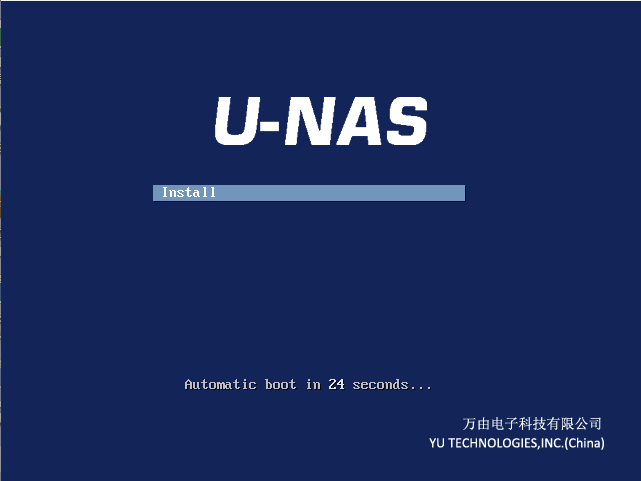
步骤三:点击Enter键进行安装,进入安装页面
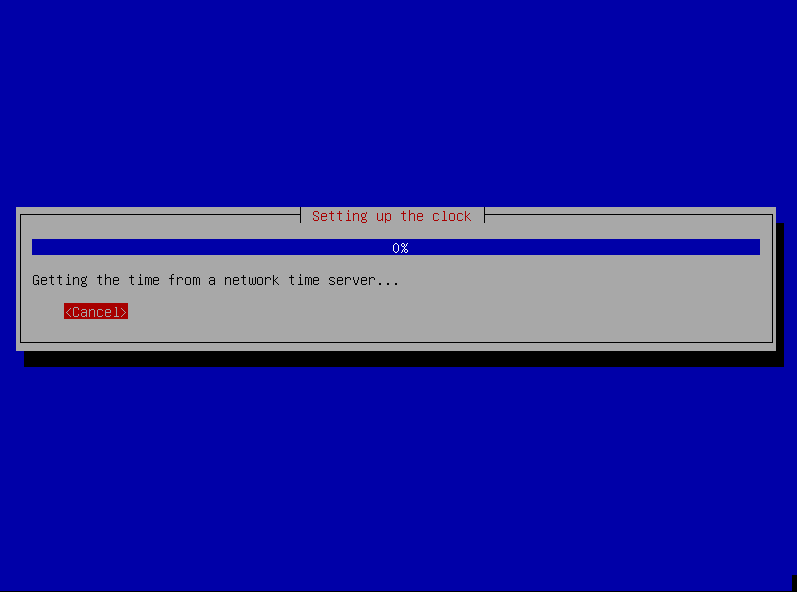
步骤四:等待安装完成、自动生成ip,web端正常访问
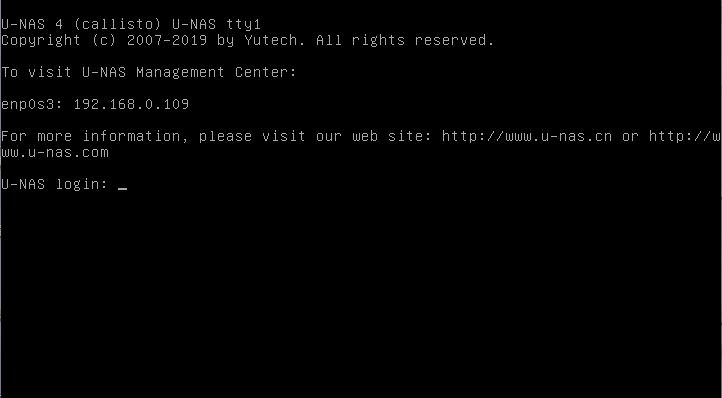
步骤五:安装完成